FMP
Maximizing FX trading efficiency with TradingView's tools and features
Apr 11, 2024(Last modified: May 03, 2024)
The forex financial market has the most speculators. So, it's unsurprising that TradingView, one of the top charting platforms and investing-related websites, offers various FX trading features. Here's a comprehensive guide to leveraging TradingView to master forex trading.
The Available Forex Markets on TradingView
The pairs you can trade with the TradingView app depend on the broker connected to the software. However, traders can access at least 28 markets.
This standard selection consists of the seven significant pairs (markets tagged with USD) and minor/cross pairs (those not paired with USD). With any integrated broker on TradingView, one can often trade several exotic forex markets.
Generally, the best opportunities exist on the primary and cross-pairs. These markets are the most liquid, have the lowest spreads or trading costs, and are less volatile than their exotic counterparts.
Another advantage of TradingView is that you can view forex-related markets like gold (XAU/USD) and silver (XAG/USD) on one platform.
Using the Best Features of TradingView App To Trade Forex
Let's consider TradingView's best features for trading forex and how to use them (with visual illustrations). For each tool discussed, you'll need to have a chart opened on a demo or live account.
Forex Screener
TradingView is often regarded among the best forex screeners online.
Screeners offer a detailed overview of the FX market (49 pairs) that you can filter based on numerous variables. These include technical indicators (moving averages, Bollinger Bands), current prices, price changes, high and low prices, and performance over different periods.
The screener's purpose is to provide a snapshot that offers trading opportunities. For instance, by considering all the popular indicators, the scanner can show a pair's overall sentiment as a buy, sell, strong buy, or strong sell.
Here is how to access the screener:
- You should see a screener option at the bottom left corner of an open chart (choose “forex” if it's not already selected). Use the “maximize panel” button towards the bottom right corner of the chart to open the screener.
Alternatively, you can google "forex screener TradingView" (or similar), and it will appear.
Watchlist
For some, the minimum of 28 standard pairs in forex may be overwhelming. A watchlist can help organize markets according to chosen groups.
For example, you can create three watchlists with major, minor, and exotic pairs. Watchlists are also helpful when traders follow other non-forex markets on the TradingView app. The only downside is that you must have a paid plan to create watchlists.
This feature is on the right-hand side of your screen. Adding a market onto a watchlist is straightforward. You simply right-click on its chart and find an option that says "Add X to watchlist." The software will populate a list of the available watchlists you've created.
Setting Alerts
Forex is a fast-paced market; if traders blink, they miss opportunities. At the same time, it's tiresome to sit and wait endlessly for new trading opportunities. This is where alerts come in.
When a preset price level has triggered, you can receive notifications via the mobile TradingView app, onsite pop-up, email, or sound.
Traders may set an alert by clicking on the Alert tab at the top of the screen (you can also right-click on the chart and find the option). TradingView allows one to set the alerts according to preset trigger conditions, frequency, timer, and name.
Accessing Historical Data
One reason TradingView is lauded among forex traders is the rich depth of the platform's historical data. You can scan price action for several days or months in a custom range or revisit a specific date.
Users with subscriptions can access historical data further than those without a paid package. This helps with general analysis and back-testing.
You can access this part of TradingView by clicking on the little calendar icon above the 'Strategy Tester' tab at the bottom of your chart or screen.
Data Windows
TradingView's data windows let users see detailed information about each candle using their cursor, such as the open, high, low, and close values and volume and price changes. This level of accuracy is valuable for general charting and plotting key levels.
Hovering your mouse to the right-hand side of the screen over the third paper or hat-looking icon brings up the data windows. Using the cursor on each chart for a particular time frame produces different data overviews.
Using the Drawing Tools and Indicators
Any trader will tell you that charting on TradingView is enjoyable and aesthetically pleasing. So, traders should learn the impressive drawing features available on the left-hand side of the chart.
Here is a list of them below:
- Lines, channels, and pitchforks.
- Fibonacci and Gann tools.
- Patterns, Elliott Waves, and cycles.
- Projection, volume-based, and measurer tools.
- Brushes, arrows, and shapes.
- Text, notes, and content options.
- Emojis.
- Measuring tool.
Lastly, users should enjoy TradingView's wide range of technical tools, which include pre-installed and custom technical indicators, strategies, profiles, and pattern scanners.
TradingView's Social Network
TradingView isn't only a trading software but a highly interactive social network for users to publish and access other people's trading ideas. The platform offers niche groups dedicated to countless markets and analysis strands.
TradingView's social network thrives with non-stop chats, trade ideas, and live streams, which can be an empowering environment whether you're a beginner or a pro.
Using TradingView to Its Full Potential
The TradingView developers have successfully created a robust, sophisticated platform that is also slick, responsive, and easy to navigate, even for beginners. This guide only scratches the surface of the TradingView app's full capabilities. It's charting software that any professional trader should master to navigate the most prominent financial instrument: forex.
WACC vs ROIC: Evaluating Capital Efficiency and Value Creation
Introduction In corporate finance, assessing how effectively a company utilizes its capital is crucial. Two key metri...
BofA Sees AI Capex Boom in 2025, Backs Nvidia and Broadcom
Bank of America analysts reiterated a bullish outlook on data center and artificial intelligence capital expenditures fo...
Pinduoduo Inc. (PDD) Q1 2025 Earnings Report Analysis
Pinduoduo Inc., listed on the NASDAQ as PDD, is a prominent e-commerce platform in China, also operating internationally...