FMP
How to Fetch Financial News Using the FMP Articles API on Wix: A Step-by-Step Guide
May 13, 2025(Last modified: May 14, 2025)
If you're looking to add financial news to your Wix website, the Financial Modeling Prep Articles API is a great choice. It provides access to stock market news and updates that can keep your visitors informed. In this guide, I'll walk you through how to connect the FMP Articles API to your Wix site using Wix Velo (Wix's developer mode).
We'll fetch news articles, store them in a Wix database, display them on a news list page, and create individual news pages with unique URLs. I'll explain the code in simple terms, show you how to set it up, and share the results.
What You'll Need Before Starting
-
A Wix account with a site (free or premium).
-
Basic knowledge of JavaScript (don't worry, I'll keep it simple!).
Step 1: Enable Developer Mode in Wix (Wix Velo)
Wix Velo lets you add custom code to your Wix site, which is perfect for connecting APIs like FMP. Here's how to turn it on:
-
Open Your Wix Editor:
-
Log in to your Wix account and go to your site's dashboard.
-
Click Edit Site to open the Wix Editor.
-
-
Enable Velo:
-
In the Editor, look at the top menu.
-
Click the Dev Mode icon
-
A sidebar will appear on the left with files like backend, public, and page code.
-
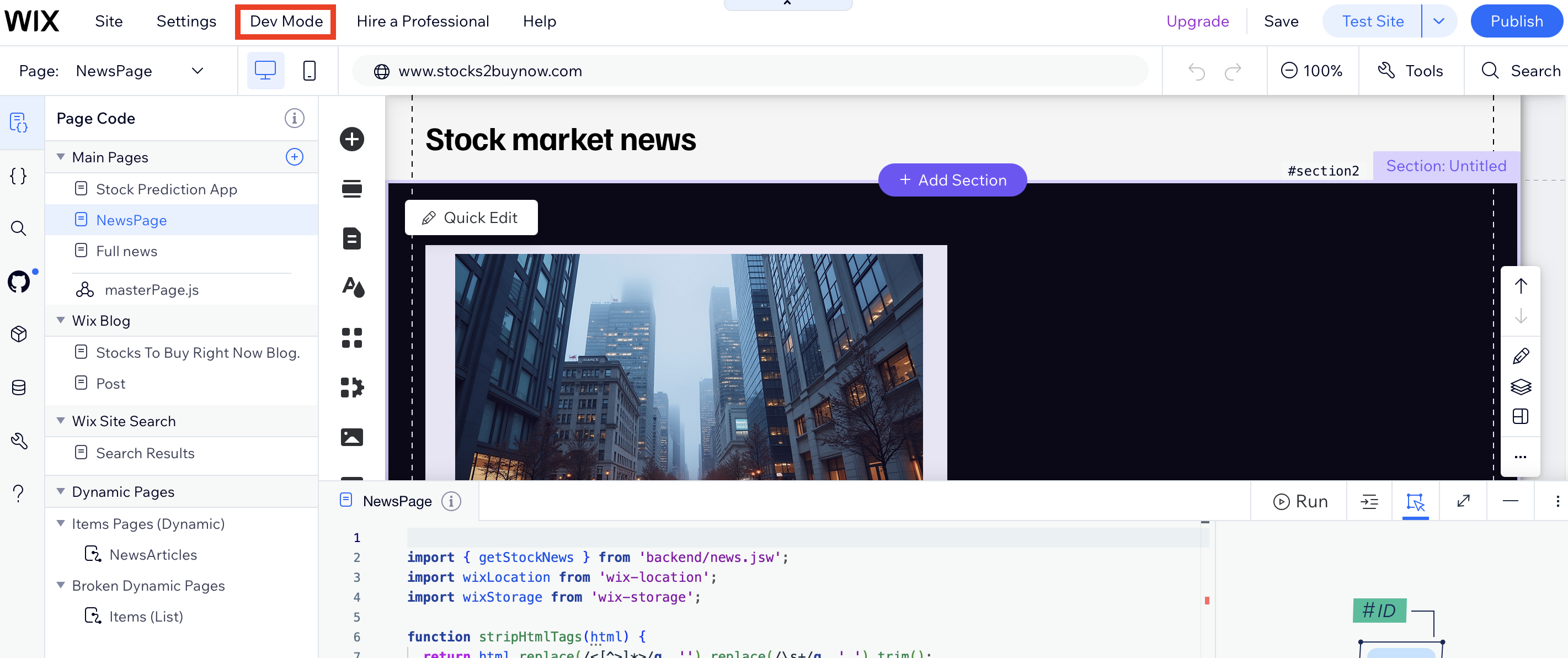
- Set Up a Database:
-
-
On your WIX dashboard Go to CMS > Create Collection.
-
Name it NewsItems.
-
Add fields: title1 (Text), content (Rich Text), image (Image), slug (Text), createdAt (Date and Time), updatedAt (Date and Time).
-
Set permissions: Read: Anyone, Write/Update/Delete: Admin.
-
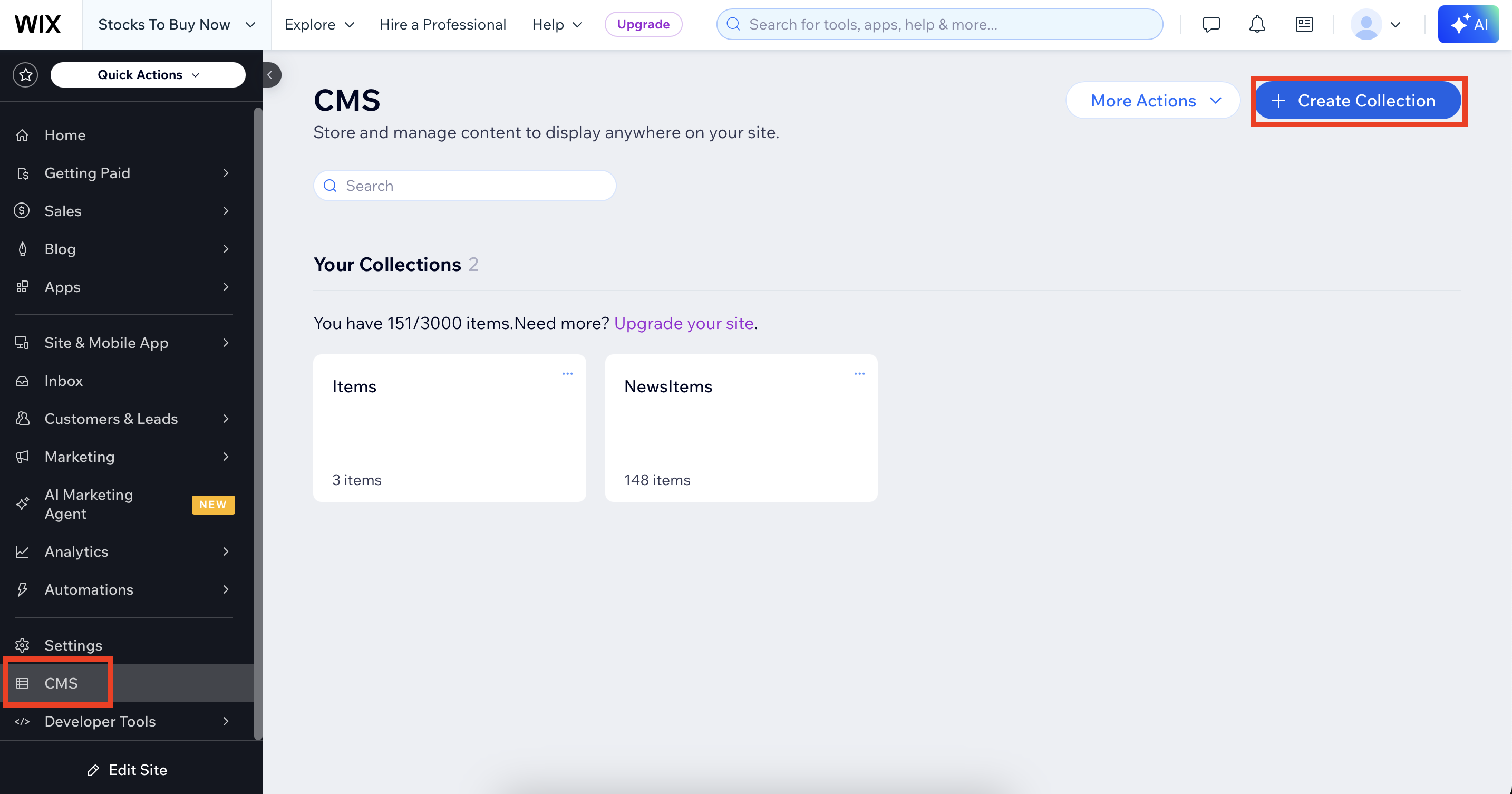
-
Store Your API Key:
-
Go to
-
Secrets Manager.
-
Click Add Secret, name it FMP_API_KEY, and paste your FMP API key. Save it.
-
Now you're ready to write code!
Step 2: Write Backend Code to Fetch News from FMP API
We'll use Wix's backend (server-side) to fetch news from the FMP Articles API, store them in the NewsItems collection, and handle errors. Backend code runs securely and can access your API key.
Create a Backend File
-
In the Wix Editor's Dev Mode sidebar, under Backend, right-click and select New File.
-
Name it news.jsw.
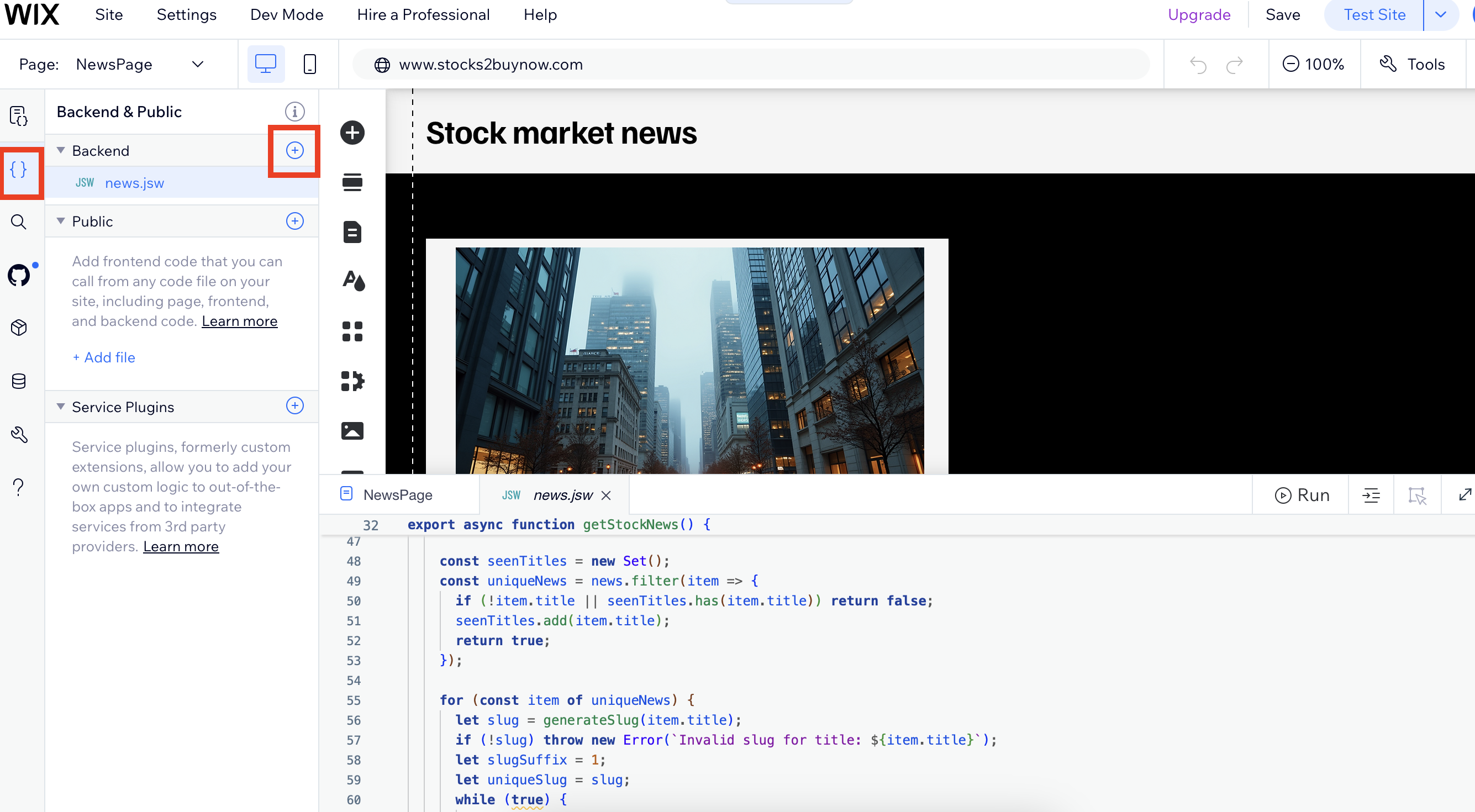
Backend Code (news.jsw)
Here's the code to fetch news and save it to your database:
javascript
import { fetch } from 'wix-fetch';
import wixData from 'wix-data';
import { getSecret } from 'wix-secrets-backend';
// Function to create a URL-friendly slug from the article title
function generateSlug(title) {
const safeTitle = title || "untitled";
const stopWords = /\b(the|a|an|and|or|but|in|on|at|to|for|of|with|by)\b/gi;
return safeTitle
.toLowerCase()
.slice(0, 60)
.replace(stopWords, '')
.replace(/[^\w\s-]/g, '')
.replace(/\s+/g, '-')
.replace(/-+/g, '-')
.trim();
}
// Main function to fetch and store news
export async function getStockNews() {
try {
// Get the API key from Secrets Manager
const apiKey = await getSecret('FMP_API_KEY');
if (!apiKey) throw new Error("Missing API key");
// FMP API endpoint
const url = `https://financialmodelingprep.com/api/v3/fmp/articles?page=0&size=30&apikey=${apiKey}`;
const controller = new AbortController();
const timeoutId = setTimeout(() => controller.abort(), 10000); // 10-second timeout
const response = await fetch(url, { method: "GET", signal: controller.signal });
clearTimeout(timeoutId);
if (!response.ok) throw new Error(`API request failed: ${response.status}`);
const news = await response.json();
if (!Array.isArray(news)) throw new Error("News is not an array");
// Remove duplicates by title
const seenTitles = new Set();
const uniqueNews = news.filter(item => {
if (!item.title || seenTitles.has(item.title)) return false;
seenTitles.add(item.title);
return true;
});
// Save each news item to the database
for (const item of uniqueNews) {
let slug = generateSlug(item.title);
if (!slug) continue;
let slugSuffix = 1;
let uniqueSlug = slug;
while (true) {
const existingItem = await wixData.query('NewsItems')
.eq('slug', uniqueSlug)
.find();
if (existingItem.items.length === 0) break;
uniqueSlug = `${slug}-${slugSuffix}`;
slugSuffix++;
}
const newsItem = {
title1: item.title || "Untitled",
content: item.content ? `<p>${item.content.replace(/[\r\n]+/g, '</p><p>')}</p>` : "No content available
",
image: item.image || "",
slug: uniqueSlug,
createdAt: item.date ? new Date(item.date) : new Date(),
updatedAt: new Date(),
};
const existingItem = await wixData.query('NewsItems')
.eq('title1', newsItem.title1)
.find();
if (existingItem.items.length > 0) {
await wixData.update('NewsItems', { ...newsItem, _id: existingItem.items[0]._id });
} else {
await wixData.insert('NewsItems', newsItem);
}
}
// Fetch the latest news items from the database
const result = await wixData.query('NewsItems')
.descending('createdAt')
.limit(30)
.find();
const uniqueResults = [];
const seenDbTitles = new Set();
for (const item of result.items) {
if (!seenDbTitles.has(item.title1)) {
uniqueResults.push(item);
seenDbTitles.add(item.title1);
}
}
return uniqueResults;
} catch (err) {
try {
const dbItems = await wixData.query('NewsItems')
.descending('createdAt')
.limit(30)
.find();
const uniqueDbItems = [];
const seenDbTitles = new Set();
for (const item of dbItems.items) {
if (!seenDbTitles.has(item.title1)) {
uniqueDbItems.push(item);
seenDbTitles.add(item.title1);
}
}
return uniqueDbItems;
} catch (dbErr) {
throw err;
}
}
}
// Function to fetch a single article by slug
export async function getNewsBySlug(slug) {
try {
const result = await wixData.query('NewsItems')
.eq('slug', slug)
.find();
return result.items.length > 0 ? result.items[0] : null;
} catch (err) {
throw err;
}
}Explanation of the Backend Code
-
Imports: We use wix-fetch to make HTTP requests, wix-data to interact with the database, and wix-secrets-backend to securely access the API key.
-
generateSlug: This function converts an article title (e.g., "Apple's iOS 19 Feature") into a URL-friendly slug (e.g., apples-ios-19-feature). It removes special characters, extra spaces, and common words like "the" or "and".
-
getStockNews:
-
Fetches the API key from Secrets Manager.
-
Calls the FMP API (api/v3/fmp/articles) with a 10-second timeout to avoid hanging.
-
Removes duplicate articles by title using a Set.
-
Generates a unique slug for each article by appending numbers (e.g., -1, -2) if there's a conflict.
-
Saves articles to the NewsItems collection, updating existing ones if they already exist.
-
Returns the latest 30 unique articles from the database, with a fallback to existing items if the API fails.
-
-
getNewsBySlug: Retrieves a single article by its slug for the full news page.
Step 3: Create the News List Page (Frontend)
Now let's build the news list page to display the articles in a Repeater (a list component in Wix).
Set Up the News List Page
-
Add a Page:
-
In Wix Editor, go to Pages > Add Page > Name it "News" (URL: /news).
-
-
Add Elements:
-
Add a Repeater (Add (+) > List > Repeater).
-
Set its ID to #repeater1.
-
Inside the repeater, add:
-
#image1 (Image).
-
#textTitle (Text, Montserrat 700, 20px, #333).
-
#textSnippet (Text, Roboto 400, 14px, #333).
-
#linkButton (Button, background #1a73e8, text white).
-
-
Add a Text element for errors, set ID to #errorMessage (Roboto 400, 16px, #e74c3c, hidden).
-
Wrap everything in a Strip (background #f5f6fa, padding 20px).
-
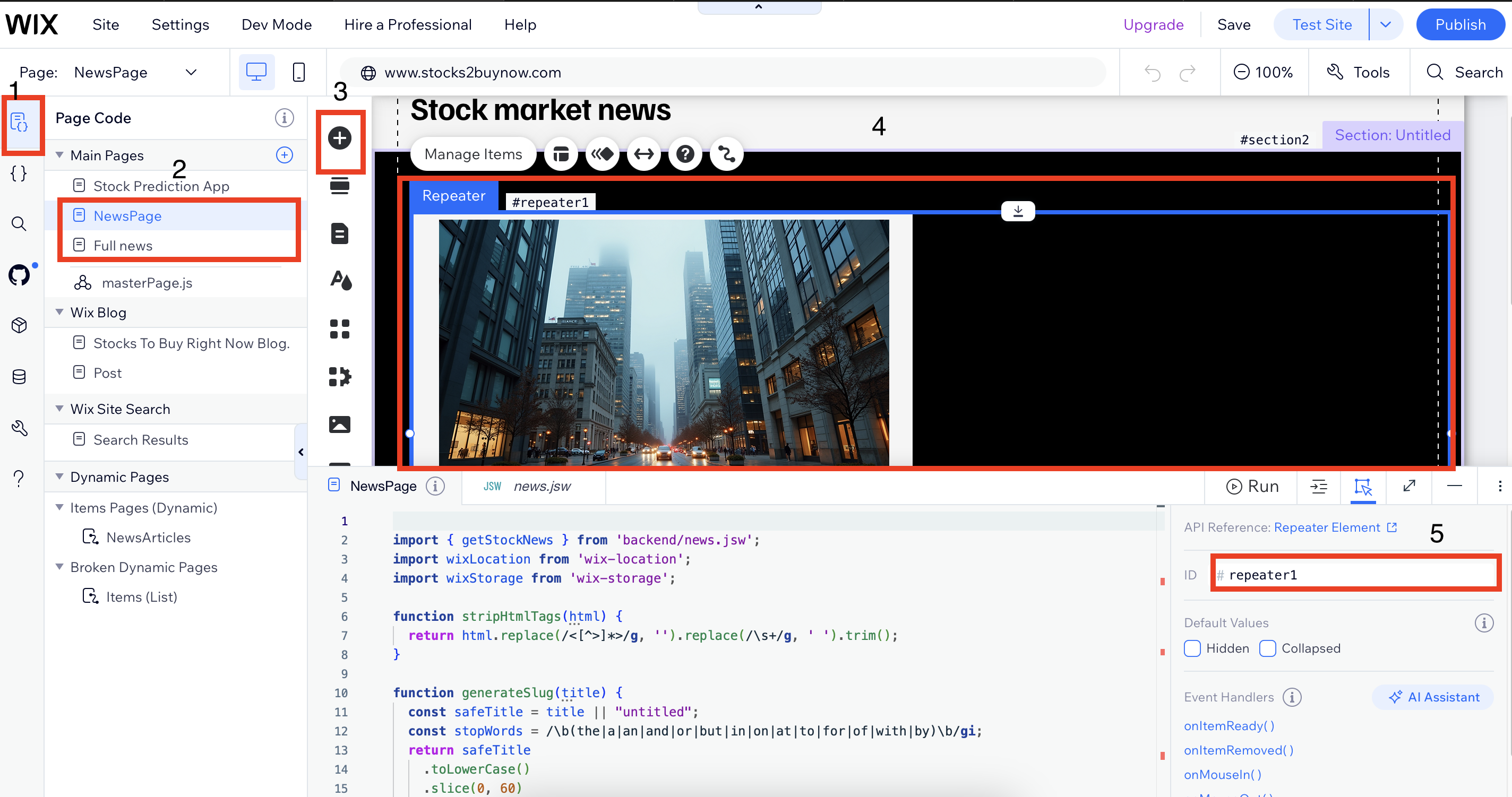
Frontend Code (NewsPage.js)
In the Dev Mode sidebar, click on the "NewsPage" page, and add this code:
javascript
import { getStockNews } from 'backend/news.jsw';
import wixLocation from 'wix-location';
import wixStorage from 'wix-storage';
//formatting
function stripHtmlTags(html) {
return html.replace(/<[^>]*>/g, '').replace(/\s+/g, ' ').trim();
}
function generateSlug(title) {
const safeTitle = title || "untitled";
const stopWords = /\b(the|a|an|and|or|but|in|on|at|to|for|of|with|by)\b/gi;
return safeTitle
.toLowerCase()
.slice(0, 60)
.replace(stopWords, '')
.replace(/[^\w\s-]/g, '')
.replace(/\s+/g, '-')
.replace(/-+/g, '-')
.trim();
}
//Getting Stock News
$w.onReady(async function () {
try {
const news = await getStockNews();
if (!Array.isArray(news) || news.length === 0) {
$w("#repeater1").data = [];
$w("#repeater1").hide();
if ($w("#errorMessage").length) {
$w("#errorMessage").text = "No news available at this time.";
$w("#errorMessage").show();
}
return;
}
const seenTitles = new Set();
const uniqueNews = news.filter(item => {
if (seenTitles.has(item.title1)) return false;
seenTitles.add(item.title1);
return true;
});
const first9 = uniqueNews.slice(0, 10).map((item, index) => {
const slug = item.slug || generateSlug(item.title1);
return {
...item,
_id: item._id ? item._id.toString() : index.toString(),
slug: slug,
};
});
//Populating data
$w("#repeater1").data = first9;
$w("#repeater1").show();
if ($w("#errorMessage").length) {
$w("#errorMessage").hide();
}
$w("#repeater1").onItemReady(($item, itemData) => {
if (itemData.image) {
$item("#image1").src = itemData.image;
$item("#image1").expand();
} else {
$item("#image1").collapse();
}
$item("#textTitle").text = itemData.title1 || "No Title";
$item("#textSnippet").text = itemData.content
? stripHtmlTags(itemData.content).slice(0, 120) + "..."
: "No snippet available.";
$item("#linkButton").label = "Read More";
$item("#linkButton").onClick(() => {
if (!itemData.slug) {
$item("#textTitle").text = "Error: Missing slug.";
return;
}
try {
wixStorage.session.setItem("selectedNews", JSON.stringify(itemData));
wixLocation.to(`/full-news?slug=${itemData.slug}`);
} catch (navError) {
$item("#textTitle").text = "Error: Navigation failed.";
}
});
});
} catch (error) {
$w("#repeater1").data = [];
$w("#repeater1").hide();
if ($w("#errorMessage").length) {
$w("#errorMessage").text = "Failed to load news.";
$w("#errorMessage").show();
}
}
});Explanation of the News List Code
-
Imports: We import getStockNews from the backend, wix-location for navigation, and wix-storage to store data temporarily.
-
stripHtmlTags: Removes HTML tags from the article content to create a short snippet.
-
generateSlug: Matches the backend to ensure consistent slugs.
-
onReady:
-
Calls getStockNews to fetch news.
-
Filters duplicates and limits to 10 items.
-
Sets the repeater data (#repeater1) with each item's image, title, snippet, and a "Read More" button.
-
The button navigates to /full-news?slug=
when clicked. -
Shows an error message if no news items load.
-
Step 4: Create the Full News Page (Frontend)
This page displays a single news article when the "Read More" button is clicked.
Set Up the Full News Page
-
Add a Page:
-
Pages > Add Page > Name it "Full News" (URL: /full-news).
-
-
Add Elements:
-
#fullTitle (Heading 1, 28px, bold, #333).
-
#fullText (Rich Content, 16px, #333, max-width 800px).
-
#fullImage (Image, max-width 100%, border-radius 8px).
-
#backButton (Button, background #1a73e8, text white).
-
Wrap in Strip (background #f5f6fa, max-width 1000px, padding 20px).
-
Frontend Code (full-news.js)
Add this code to the "Full News" page:
javascript
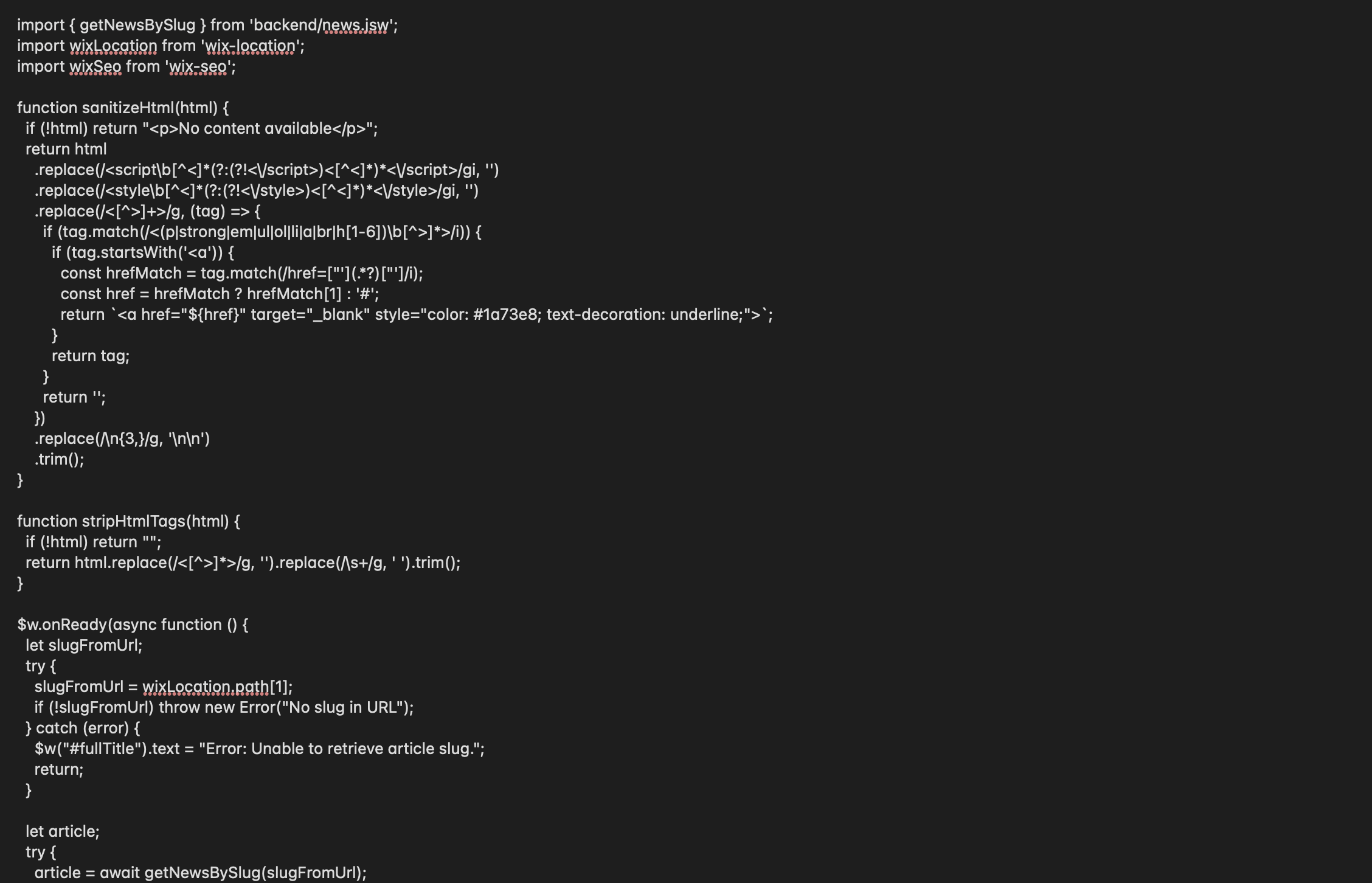

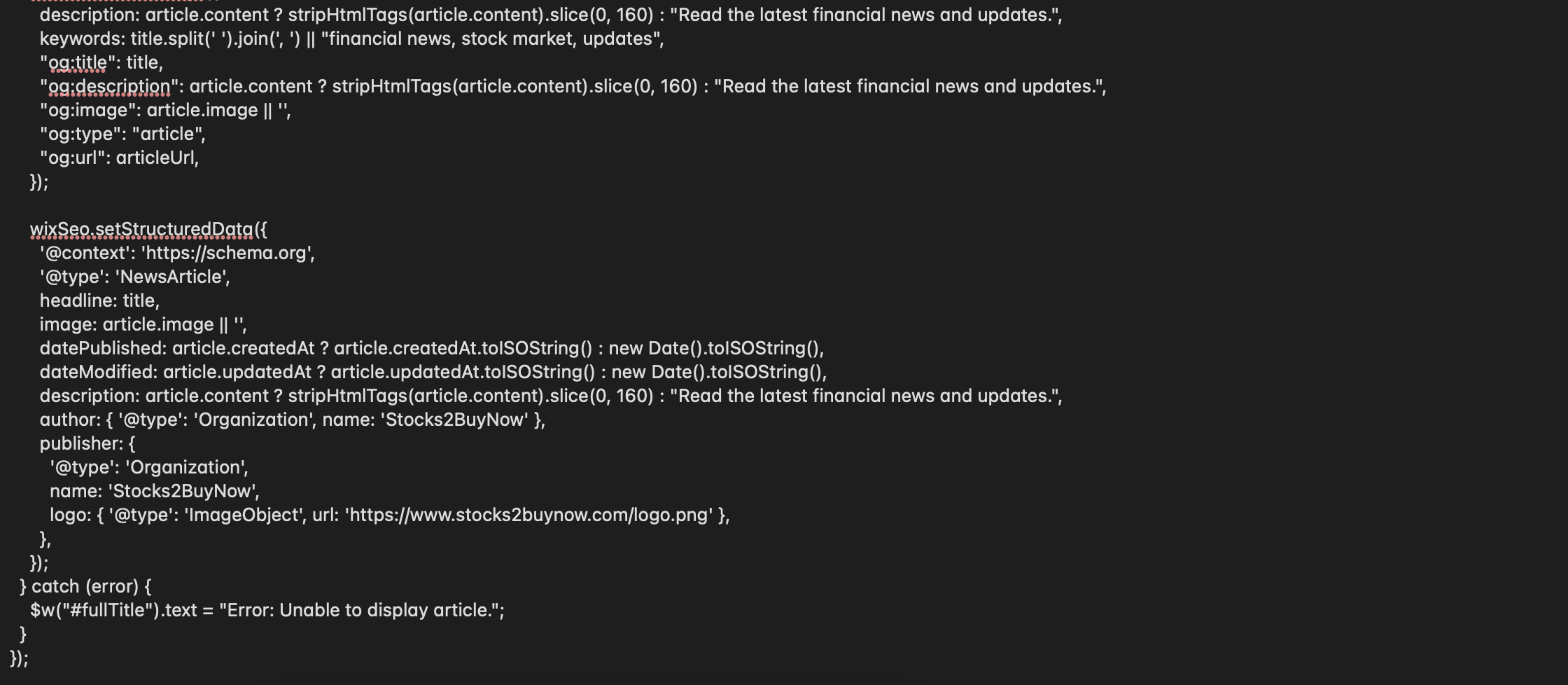
Explanation of the Full News Code
-
stripHtmlTags: Removes all HTML for the meta description.
-
onReady:
-
Gets the slug from the URL (/full-news?slug=
). -
Calls getNewsBySlug to fetch the article.
-
Displays the title (28px bold), content, and image.
-
Adds a "Back to News" button.
-
Sets SEO tags for better search engine visibility.
-
Replace PUT_YOUR_WEBSITE_ADRESS with your website and YOUR APP NAME with the name of your app/website
Step 5: Transition to Path-Based URLs
For better SEO, let's switch to path-based URLs (e.g., /full-news/apples-ios-19-feature).
Set Up a Dynamic Page
-
Create Dynamic Page:
-
Pages > Add Page > Dynamic Page.
-
Select NewsItems collection.
-
Set URL to /full-news/{slug} (use slug field).
-
Add the same elements as above.
-
-
Add Dataset:
-
Add > Dataset.
-
Connect to NewsItems.
-
Filter: slug equals URL parameter slug.
-
Mode: Read.
-
-
Update Code:
-
news-list.js:javascript
wixLocation.to(`/full-news/${itemData.slug}`); -
full-news.js:javascript
slugFromUrl = wixLocation.path[1]; const articleUrl = `https://PUT_YOUR_WEBSITE_ADRESS/full-news/${slugFromUrl}`;
-
Step 6: Publish and Test
-
Publish Your Site:
-
Click Publish in the Wix Editor.
-
Visit your site.
-
-
Test:
-
Check the news list page for articles.
-
Click "Read More" to view a full article.
-
Verify the URL (e.g., /full-news/apples-ios-19-feature).
-
Result of the Code
After setting up, your stock market news page will look like this:
-
A list of up to 10 news articles with images, titles, and snippets.
-
Each article has a "Read More" button.
-
Clicking "Read More" takes you to the full article page with a unique URL based on the article's title (e.g., /full-news/apples-ios-19-feature).
-
The full news page shows the article title in a 28px bold heading, the content, an image (if available), and a "Back to News" button.
Example:
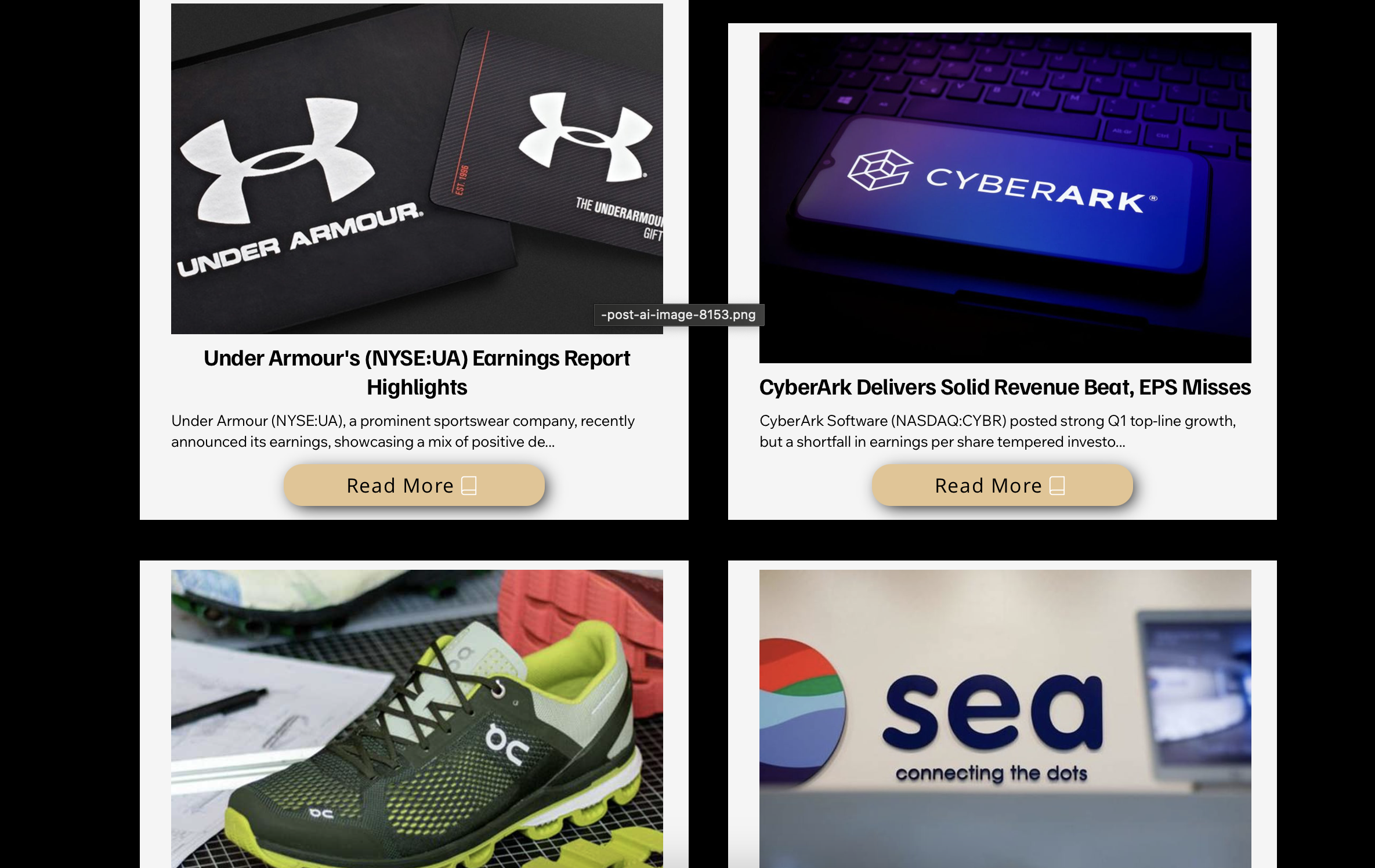
-
News List Page: Displays articles like "Apple's iOS 19 Feature" with a short snippet and "Read More" button.
-
Full News Page: URL /full-news/apples-ios-19-feature, showing the full article with a bold title and formatted content.
We used Wix's developer mode to write backend and frontend code, store news in a database, and create user-friendly pages with unique URLs. This setup not only adds value to your site but also improves SEO with path-based URLs. Try it out, and happy FMP API integration on Wix!
How an Economic Moat Provides a Competitive Advantage
Introduction In the competitive landscape of modern business, companies that consistently outperform their peers ofte...
Apple’s Slow Shift from China to India: Challenges and Geopolitical Risks
Introduction Apple (NASDAQ: AAPL) has been working to diversify its supply chain, reducing dependence on China due to...
MicroStrategy Incorporated (NASDAQ:MSTR) Earnings Preview and Bitcoin Investment Strategy
MicroStrategy Incorporated (NASDAQ:MSTR) is a prominent business intelligence company known for its software solutions a...